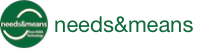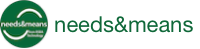By Richard Smith | October 28, 2018
Find out how to export or permanently delete all of the content from your Needs & Means Organisation
Export Machine-Readable Data

Any Organisation Adminstration - role user in your Needs & Means Organisation account can obtain a copy of all user - generated data in your Organisation in a machine-readable format.
To export your Organisation’s data:
- From the “More…” menu in the header bar, find and click the “Organisation Settings” menu option in the “Admin” menu section. You will only see this option if you are a Organisation Administration user.
- Click the “Export” tab on the right-hand side of the Organisation Administration page.
- Read the information panel.
- Click the
 button.
button.
The button will change to “Processing” as the system gathers and transforms the content data into a set of JSON - syntax text files.
The data is bundled into a zip archive file with the same name as your Needs & Means Organisation and automatically downloaded from your browser. Check your browser’s “Downloads” folder for the zip file.
The zip file contains a series of JSON files, one for each MongoDB database collection we use to store your data:

Please get in touch if you need help in understanding the format, structure and contents of these files.
Permanently Delete All Organisation Data

Any Organisation Adminstration - role user in your Needs & Means Organisation account can permanently delete all user - generated data held by your Organisation in Needs & Means. This includes all user accounts, projects, specifications, everything.
To permanently delete all your Organisation’s data in Needs & Means:
- From the “More…” menu in the header bar, find and click the “Organisation Settings” menu option in the “Admin” menu section. You will only see this option if you are a Organisation Administration user.
- Click the “Delete” tab on the right-hand side of the Organisation Administration page.
- Read the warning information panel
- If you wish to proceed, click the
 button.
button. - As a safety check, please type in the Organisation’s tag in the “Tag” field in the “Permanently delete an Organisation” dialog window (see screenshot below).
- If you have typed the Organisation tag correctly, the “Hard Delete” button will become enabled.
- To finally go ahead with the deletion, click the “Hard Delete” button. THIS IS THE POINT OF NO RETURN! WE CANNOT RETRIEVE YOUR DATA AFTER THIS FINAL ACTION
- If the deletion is successful, the system will navigate to the log in screen. If there was a problem, you will see an error message and prompted to contact us.